Can I really send HD photos and videos on WhatsApp without losing their quality? With WhatsApp’s HD quality feature, sharing high-quality media has become much simpler. I often find myself wondering how to utilize WhatsApp’s features to ensure my media looks its best.

When it comes to sending HD photos on WhatsApp, I want to make sure I do it correctly. In this article, I’ll guide you through the process of sending HD photos and videos on WhatsApp, so you can easily share your special moments.
Table of Contents
What is WhatsApp?
WhatsApp has transformed how we communicate, allowing us to easily share messages, photos, and videos. However, a common issue users encounter is keeping the quality of photos and videos intact when sending them through the app. By default, WhatsApp compresses media files to conserve storage and bandwidth, which can lead to a significant reduction in quality. If you want to make sure your photos and videos stay in high definition (HD), this guide will provide you with the precise steps to do so.
Why Does WhatsApp Compress Media?
Before diving into the steps, it’s important to understand why WhatsApp compresses your photos and videos. The platform does this to:
- Reduce file sizes to ensure faster transfer times.
- Save bandwidth for users with slower internet connections.
- Conserve storage on both sender and receiver devices.
While this compression is beneficial for quick sharing, it’s a drawback for users who value quality. Thankfully, there are ways to bypass this automatic compression and send HD photos and videos on WhatsApp.
Understanding HD Media Quality on WhatsApp
When send HD photos and videos on WhatsApp, quality is crucial. HD media quality is essential for sharing high-definition photos and videos. Let’s explore what HD media quality means on WhatsApp.

HD quality refers to high-definition media characterized by high resolution and larger file sizes. On WhatsApp, HD quality is available for both photos and videos. It’s important to distinguish between HD and default quality.
The quality of WhatsApp videos is vital for an enjoyable experience. With HD media quality, you can share photos and videos that are rich in detail and color. This is particularly significant for videos, as HD media quality greatly enhances the viewing experience.
Default vs HD Quality Comparison
HD quality provides a substantial upgrade in both resolution and file size when compared to default quality. While default quality is sufficient for casual sharing, HD quality is ideal for distributing high-resolution photos and videos. Understanding the distinction between default and HD quality can help you select the appropriate media to share on WhatsApp.
Step by Step Process to Send HD Photos and Videos on WhatsApp
Method 1: Change Media Upload Quality Settings (Recommend)
WhatsApp now offers a built-in feature that allows you to adjust the quality of photos and videos you send. Here’s how you can use this feature:
Step 1: Go to WhatsApp Settings
- Open WhatsApp and click on the three dots (Android) or Settings tab (iPhone) in the bottom-right corner.
Step 2: Navigate to Storage and Data
- In the Settings menu, select Storage and Data.
Step 3: Adjust Media Upload Quality
- Scroll down to find the Media Upload Quality section.
- Tap on it and select HD Quality from the available options.
Step 4: Save Your Settings
- After selecting “HD Quality,” confirm your changes and exit the menu. Your photos and videos will now be sent in higher quality by default.
Limitations of This Method
- While it improves quality, it may not retain full HD resolution for large files.
- Still subject to WhatsApp’s internal file compression limits
Method 2: Send Photos and Videos as Documents
Sending media as a document instead of an image or video is one of the easiest ways to maintain quality. Here’s how you can do it:
Step 1: Open the WhatsApp Chat
- Open the chat where you want to send the HD photo or video.
Step 2: Click on the Attachment Icon
- Tap the paperclip icon (Android) or the + icon (iPhone) located near the text input box.
Step 3: Select “Document”
- Instead of choosing the “Gallery” or “Photo & Video Library,” select the Document option.
Step 4: Browse and Select Your Media
- Navigate to the folder where your HD photo or video is stored.
- Select the file you want to send. Ensure the file’s original quality is preserved by avoiding prior compression or editing.
Step 5: Send the File
- Once selected, tap Send to share the file in its original quality.
Advantages of This Method
- No compression occurs, ensuring the recipient receives the file in full resolution.
- Works for both photos and videos of any size within WhatsApp’s file limit (usually up to 2GB).
Method 3: Use Cloud Storage Links
If the above methods don’t suit your needs, you can use a cloud storage service to share HD photos and videos. Follow these steps:
Step 1: Upload Your Media to a Cloud Service
- Use platforms like Google Drive, Dropbox, or OneDrive to upload your photos and videos.
- Ensure the files are uploaded in their original quality.
Step 2: Generate a Shareable Link
- Once uploaded, generate a shareable link for the file or folder.
Step 3: Share the Link on WhatsApp
- Copy the link and paste it into the WhatsApp chat where you want to send the media.
Advantages of This Method
- No size or quality restrictions.
- Ideal for sharing multiple HD files at once.
Disadvantages
- Slightly less convenient than direct file sharing.
- Requires internet access to download the files.
Method 4: Zip Your Files
Compressing your photos and videos into a ZIP file allows you to share multiple HD files at once while preserving their quality. Here’s how to do it:
Step 1: Use a File Compression Tool
- On your phone or computer, use a tool like WinRAR, 7-Zip, or a built-in compression option to create a ZIP file of your photos and videos.
Step 2: Send the ZIP File
- Follow the steps in Method 1 to send the ZIP file as a document on WhatsApp.
Benefits of This Method
- Simplifies the process of sending multiple files together.
- Preserves the original quality of all files.
By following these methods, you can send your photos and videos in HD quality on WhatsApp. This way, you won’t compromise on quality or use too much data.
Managing Storage While Sharing HD Media
Sharing HD media on WhatsApp can quickly consume your phone’s storage. HD photos and videos are significantly larger and take up more space. To keep your storage available, it’s essential to know how to optimize WhatsApp’s storage and manage media wisely.
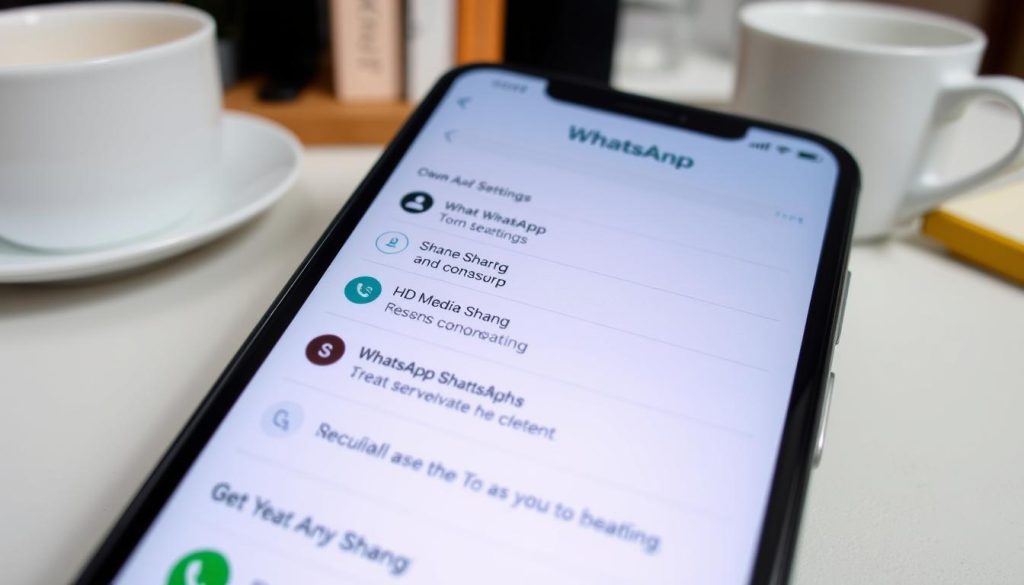
Let’s explore how sharing HD media impacts your phone’s storage. Here are a few key points:
HD media files can be up to five times larger than standard media files.
Frequent sharing of HD media can rapidly fill your phone’s storage.
Insufficient storage can slow down your phone and restrict your ability to capture new photos and videos.
To prevent running out of storage, consider utilizing cloud backup services. They can help keep your HD media files off your device, freeing up space. Additionally, you can take advantage of WhatsApp’s storage optimization features.
Here’s a table with some tips for managing your storage:
| Tips for Optimizing Storage | Description |
|---|---|
| Use cloud backup services | Store your HD media files in the cloud to free up space on your phone |
| Compress files | Reduce the size of your HD media files to save storage space |
| Delete unnecessary media | Remove any unwanted or duplicate media files to free up storage |
Common Issues When Sending HD Media
When I send HD photos and videos on WhatsApp, I often encounter some annoying issues. These WhatsApp HD problems can range from failed uploads to poor video quality. Knowing a few troubleshooting tips for HD media is essential for resolving these challenges.
Some typical issues include:
- Failed uploads due to large file sizes
- Poor video quality caused by internet connectivity issues
- Storage errors from not having enough space on your device
To address these problems, consider these steps:
- Ensure your internet connection is stable
- Compress your files to reduce their size
- Free up space on your device by removing unused files
- Update WhatsApp to the latest version to access new features and enhancements.
By following these troubleshooting steps for HD media, you can resolve common issues.
Always check your media quality settings before sending HD media on WhatsApp to help avoid any complications on WhatsApp. This helps prevent any issues.
| Issue | Solution |
|---|---|
| Failed uploads | Check internet connection and compress files |
| Poor video quality | Ensure stable internet connection |
| Storage errors | Free up storage space on your device |
Conclusion
Sharing or send HD photos and videos on WhatsApp can be straightforward. By utilizing options such as sending files as documents, tweaking media upload quality settings, or using cloud storage links, you can keep your media in its original resolution. Whether you’re sharing cherished memories or important videos, these simple steps will help you avoid WhatsApp’s default compression and present your content in impressive HD quality. Try out these tips today to enhance your media-sharing experience!
FAQ
What is HD quality for media on WhatsApp?
HD quality on WhatsApp means high-resolution photos and videos. They offer a better viewing experience than the standard quality.
Why is HD quality important for my media on WhatsApp?
HD quality is key because it lets your friends and family see your photos and videos clearly. It makes your media more enjoyable to share.
How do I prepare my WhatsApp for HD media sharing?
To send HD photos and videos on WhatsApp, make sure you have a fast internet connection. Also, keep your WhatsApp app updated. And, make sure HD sharing is turned on.
What are the steps to send HD photos and videos on WhatsApp?
First, turn on HD photo sharing. Then, choose HD video quality. Lastly, check your media quality settings to ensure the best quality.
How can I manage storage while sharing HD media on WhatsApp?
Sharing HD media uses a lot of space. Use cloud backup and free up space on your device. This helps manage storage better.
What are some common issues I might encounter when sending HD media on WhatsApp?
Issues like failed uploads and poor video quality can happen. Storage errors are common too. Troubleshooting these can help you share HD media smoothly.

