Accessing the Bios key of Infinix GT Book laptop is essential for configuring hardware settings, managing system performance, and troubleshooting issues. The Bios serves as the intermediary between your laptop’s hardware and operating system, initializing hardware components during the boot process.
What is BIOS and Why is it Important?
The BIOS is a firmware embedded on the motherboard of your laptop. It performs several critical functions:
-
Hardware Initialization: During startup, the Bios initializes and tests hardware components to ensure they function correctly.
-
Boot Loader: It locates and launches the operating system from the designated storage device.
-
System Configuration: Users can access the Bios setup utility to configure hardware settings, such as boot order, system time, and enabling or disabling integrated peripherals.
-
Security Management: The Bios allows users to set passwords to restrict unauthorized access to the system or specific hardware components.
BIOS Key of Infinix GT Book Laptop: “Del”
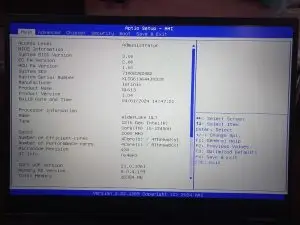
To access the BIOS key of Infinix GT Book laptop, press the “Del” keys at the same time during the startup process. It is important to be aware of the correct key combination, as it can differ between various laptop brands and models. By using “Del” bios key of Infinix GT Book, you can enter the BIOS menu for system configuration and troubleshooting purposes.
How to Access the BIOS on Infinix GT Book Laptop
- Shut Down or Restart Your Laptop: Begin by completely shutting down or restarting your Infinix GT Book laptop. If it’s powered off, press the power button to start it up.
- Press “Del” Simultaneously: As soon as the Infinix logo appears on your screen, press the “Del” keys until bios appears. Be sure to act quickly—pressing these keys as soon as the startup screen appears gives you the best chance of entering the BIOS menu.
- Access the BIOS Menu: After pressing “Del”, the BIOS menu should open, allowing you to navigate through settings and make adjustments. You can configure system options, boot order, and hardware settings, or even perform diagnostic tests.
- Save and Exit: Once you’ve made the necessary changes, navigate to the “Save and Exit” option, or simply press “F4” (this may vary by BIOS version) to save your changes and
restart your laptop with the updated configuration.
Navigating the BIOS Interface
Once inside the BIOS, you’ll encounter a menu-driven interface. Use the following keys to navigate:
-
Arrow Keys: Move between menu items.
-
Enter: Select a menu item or enter a submenu.
-
Esc: Return to the previous menu or exit the BIOS setup utility.
-
F10: Save changes and exit.
Common BIOS Settings and Their Functions
Within the BIOS, you can configure various settings to optimize your laptop’s performance:
-
Boot Order: Determine the sequence of devices the system attempts to boot from, such as the internal hard drive, USB drives, or optical drives. Adjusting the boot order is useful when installing a new operating system or booting from external media. Boot menu key makes this process more easier.
-
System Time and Date: Set the correct system time and date, which is crucial for time-stamped activities and scheduled tasks.
-
Integrated Peripherals: Enable or disable onboard hardware components like audio controllers, network adapters, and USB ports. Disabling unused peripherals can enhance system security and reduce power consumption.
-
Security Settings: Set administrative or user passwords to restrict access to the BIOS setup utility or the entire system, adding an extra layer of security against unauthorized access.
-
Power Management: Configure settings related to power usage, such as sleep modes and battery performance, to optimize energy efficiency.
- Battery Optimization: Allow to set Limit in Battery Charge to your desired Percentage such as : 80%, 75%, 70%, 65%, 60%, 55%, 50%
Precautions When Modifying BIOS Settings
While the BIOS provides powerful tools for system configuration, it’s essential to exercise caution:
-
Document Changes: Keep a record of any modifications you make to revert them if necessary.
-
Avoid Unnecessary Changes: Only adjust settings you fully understand to prevent system instability or hardware conflicts.
-
Update Carefully: If considering a BIOS update, ensure you obtain the firmware from an official source and follow the manufacturer’s instructions meticulously to avoid potential issues.
Troubleshooting BIOS Access Issues
If you’re unable to access the BIOS using the Del key combination:
-
Timing: Ensure you’re pressing the keys immediately after powering on the laptop, as the window to access the BIOS is brief.
-
Keyboard Functionality: Verify that the keyboard is functioning correctly. If using an external keyboard, ensure it’s properly connected.
-
Firmware Updates: Check if your laptop requires a firmware update, as outdated firmware can sometimes cause access issues.
Advanced BIOS Features
For advanced users, the BIOS offers additional features:
-
Overclocking Settings: Adjust CPU and memory frequencies to enhance performance. Note that overclocking can void warranties and may cause system instability if not done correctly.
-
Virtualization Support: Enable or disable hardware virtualization features, which are necessary for running virtual machines efficiently.
-
Hardware Diagnostics: Access built-in diagnostic tools to test hardware components for faults.
Restoring Default BIOS Settings
If you’ve made changes that adversely affect system performance or stability, you can restore the default BIOS settings:
-
Enter the BIOS Setup Utility: Use the Del keys during startup.
-
Navigate to the ‘Exit’ Menu: Use the arrow keys to select the ‘Load Setup Defaults’ option.
-
Confirm the Action: Press Enter to confirm and then select ‘Save Changes and Exit’ to apply the default settings.
Conclusion
Accessing and configuring the BIOS key of Infinix GT Book laptop is a fundamental skill for managing system settings and optimizing performance. By understanding the functions and navigation of the BIOS, you can make informed adjustments to suit your computing needs. Bios key of Infinix GT Book Laptop is essential tool for it.


2 thoughts on “What’s the BIOS Key of Infinix GT Book Laptop | 2024”