When it comes to managing your laptop’s boot process, knowing the boot menu key for Infinix GT Book Laptop can make a significant difference. For Infinix GT Book Laptop users, accessing the boot menu is essential for troubleshooting, installing a new operating system, or booting from external devices. In this guide, we’ll explore the details of the boot menu key, how to use it, and why it matters.
Table of Contents
What is a Boot Menu?
The boot menu is a critical feature in modern laptops. It allows users to choose the device from which the system boots, without changing the default boot order in the BIOS/UEFI settings. This menu is particularly helpful for tasks such as:
- Installing a new operating system.
- Running diagnostics or recovery tools.
- Booting from USB drives, CDs, or DVDs.
- Troubleshooting boot-related issues.
For the Infinix GT Book Laptop, the boot menu provides quick access to these functionalities, making it a vital tool for tech enthusiasts and everyday users alike.
What is the Boot Menu Key for Infinix GT Book Laptop?
The boot menu key for Infinix GT Book Laptop is F6. Pressing this key during the startup process opens the boot menu, allowing you to select your desired boot device.
Important Notes:
- Press F6 Repeatedly: Do not skip pressing the F6 key until the Infinix logo disappears from the screen.
- Timing Matters: You must press the key as soon as the laptop powers on to successfully access the boot menu.
How to Access the Boot Menu on Infinix GT Book Laptop
Accessing the boot menu is straightforward once you know the correct steps. Follow this guide to ensure success:
Step 1: Power On Your Laptop
Turn on your Infinix GT Book Laptop by pressing the power button. Make sure the laptop is connected to a reliable power source.
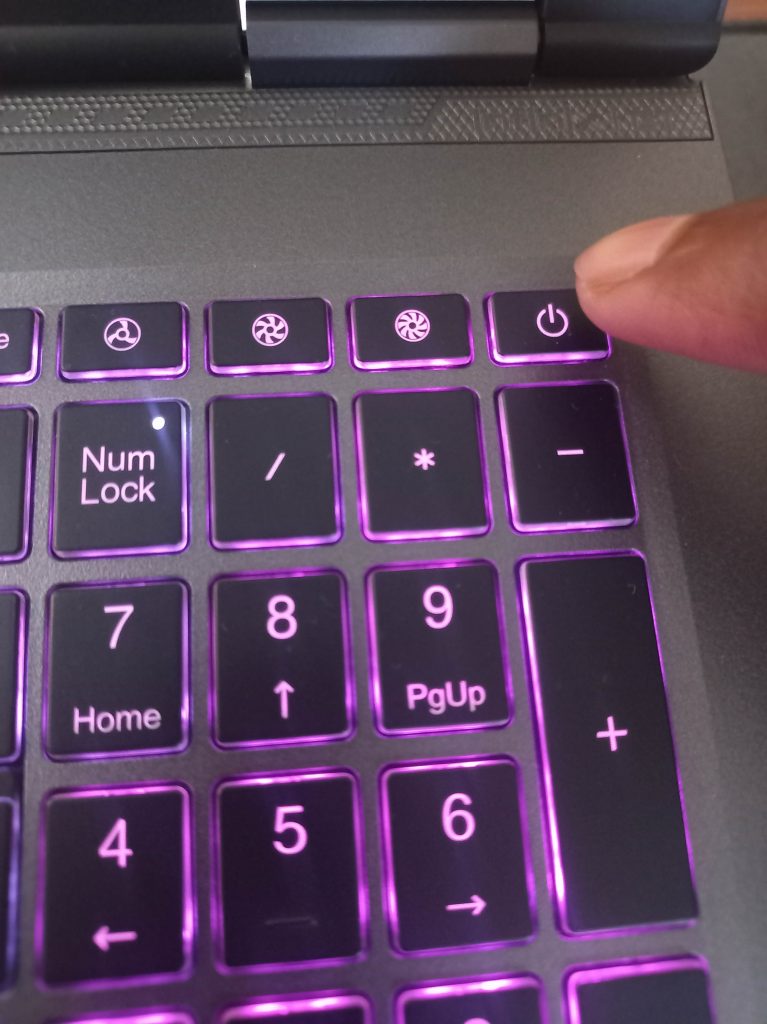
Step 2: Press the F6 Key
As soon as the laptop starts booting, repeatedly press the F6 key. Continue pressing the key until the Infinix logo disappears. This step is crucial for accessing the boot menu.

Step 3: Navigate the Boot Menu
Once the boot menu appears, you can navigate through the options using the arrow keys. Select the desired boot device, such as a USB drive or external hard disk, and press Enter to proceed.
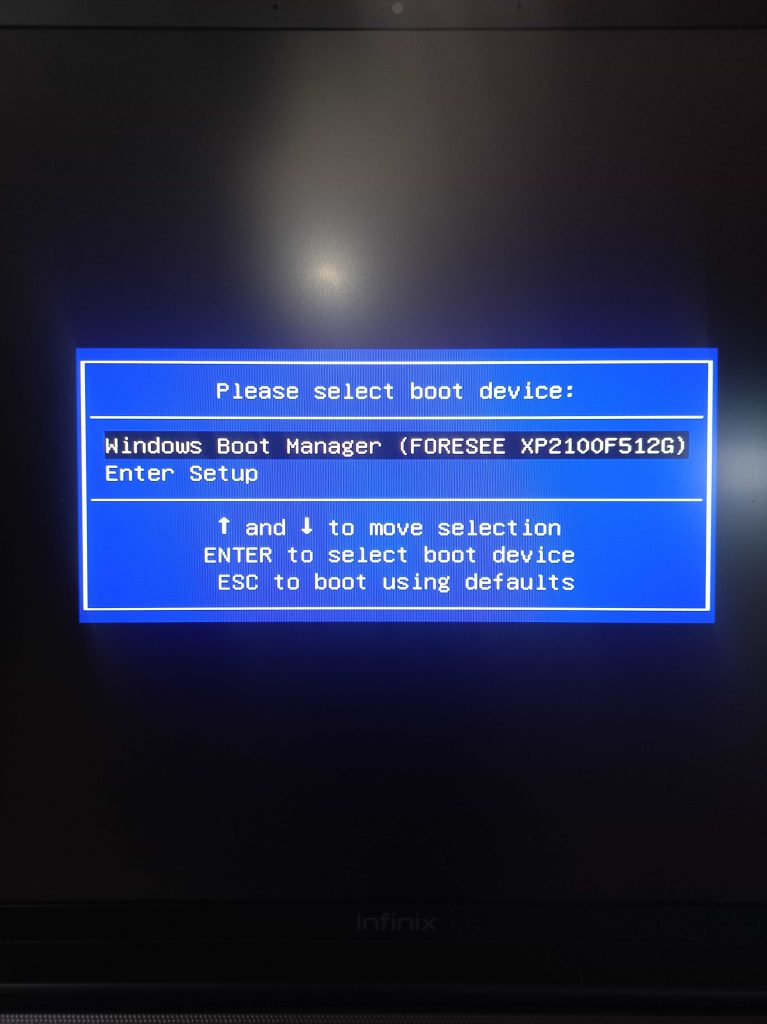
Why is the Boot Menu Important?
The boot menu offers flexibility and convenience for various scenarios. Here are some of the key benefits:
1. Simplified OS Installation
Installing a new operating system, such as Windows or Linux, requires booting from an installation media. The boot menu streamlines this process without altering the default boot order.
2. Efficient Troubleshooting
If your laptop fails to boot normally, the boot menu allows you to load recovery tools or diagnostic software directly from an external device.
3. Enhanced Flexibility
For users who frequently switch between operating systems or need to boot from multiple devices, the boot menu provides an efficient way to manage these tasks.
4. Data Recovery
Booting from a recovery disk or USB can help retrieve important files from a failing system.
Common Issues and Solutions
While accessing the boot menu key for Infinix GT Book Laptop is generally straightforward, you may encounter some challenges. Here are common issues and their solutions:
Issue 1: Boot Menu Not Appearing
Solution: Ensure you are pressing the F6 key repeatedly during startup. Timing is crucial, so start pressing the key as soon as you power on the laptop.
Issue 2: Unresponsive Boot Device
Solution: Check that your external boot device (e.g., USB drive) is properly connected and contains the necessary boot files.
Issue 3: Stuck at Infinix Logo
Solution: Restart your laptop and try accessing the boot menu again. Ensure you’re pressing the F6 key at the right time.
Tips for Using the Boot Menu Effectively
Here are some practical tips to maximize the usefulness of the boot menu key for Infinix GT Book Laptop:
- Keep Bootable Devices Ready: Ensure that your USB drives or external hard disks are properly configured with bootable media.
- Know Your Key: Remember that F6 is the boot menu key for your laptop. This knowledge saves time and frustration.
- Practice Timing: Familiarize yourself with the startup process to improve your timing for pressing the F6 key.
- Update BIOS/UEFI: Keeping your BIOS/UEFI firmware updated can improve boot menu functionality and system performance.
Frequently Asked Questions
1. What if I miss the timing to press F6?
If you miss the timing, simply restart your laptop and try again. Start pressing the F6 key as soon as the laptop powers on.
2. Can I change the default boot order instead?
Yes, you can change the default boot order through the BIOS/UEFI settings. If you don’t know how to enter into bios click here for dedicated blog. However, using the boot menu is faster and does not permanently alter the boot sequence.
3. Is the boot menu key the same for all Infinix laptops?
Not necessarily. While F6 is the boot menu key for Infinix GT Book Laptop, other models may have different keys. Refer to your laptop’s user manual for accurate information.
4. Why is the boot menu key not working?
If the F6 key does not work, it could be due to a hardware issue or outdated firmware. Ensure your keyboard is functioning correctly and update your BIOS/UEFI if necessary.
Conclusion
Knowing the boot menu key for Infinix GT Book Laptop is essential for efficiently managing your system’s boot process. By pressing F6 during startup, you can quickly access the boot menu and perform a variety of tasks, from installing a new operating system to troubleshooting boot issues. Remember, timing is everything—start pressing F6 as soon as the laptop powers on and don’t stop until the Infinix logo disappears. With these tips and steps, you’re well-equipped to make the most of this powerful feature.

